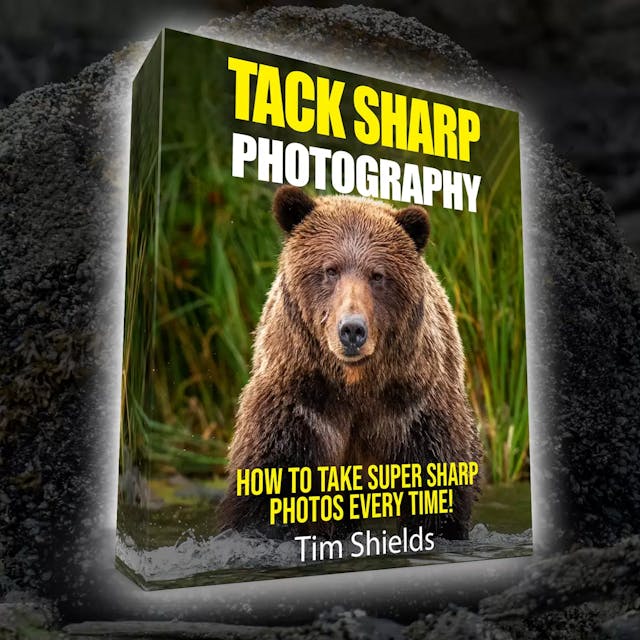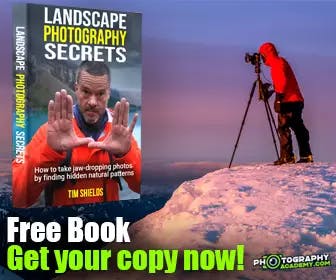The topic of monitor calibration gets brought up constantly on my Facebook group. It’s not surprising. The topic of monitor calibration has been around for years, with many YouTubers and bloggers talking about the benefits of monitor calibration. I’ve been lucky enough to work with a variety of monitors, and have had screens calibrated in the past. But is it really necessary?
In my experience working on teams with different computers, monitor calibration can make a small difference in creating a uniform look. But since everyone else in the world has a different monitor, no amount of calibration will make your photos better.
I recently conducted a poll on my Instagram feed to see how many people are calibrating their screens regularly. Out of 373 responses, only 97 people have ever calibrated their monitors. And it makes sense, because calibrating is expensive, and there’s no guarantee of a return on investment.
This article is based on my experience, as someone who has worked in teams to edit photographs, and has worked solo, taking, editing, printing, and selling many of my own works. It’s totally understandable that a lot of new photographers do take calibration devices seriously. When you’re starting out, there are always a lot of concerns about how to deliver the absolute best quality photographs. And editing is a really big part of that.
The crux of the monitor calibration question is what kind of an impact it’ll have on your photographs. Everyone wants to make sure that their photos look their absolute best on every single screen. But how possible is that goal?

The half-screen problem
The biggest piece of the equation is what monitor you’re using. I’ve been lucky enough to work with a number of different computers, from some of the earlier Mac laptops, some of their desktops, and plenty of PC computers in my time at both home and work.
Most people say that Mac computer screens are the best in the business. The retina screens are calibrated, bright, beautiful high-resolution precision pieces of engineering. That’s one of the biggest reasons that many artists out there are buying these machines at highly-marked up rates. But the prices don’t make Macs immune to defects. I’ve used screens that are half green and half magenta. No amount of calibration was able to fix that because the calibration could only adjust settings on the whole.
I’ve run into that same problem on a PC screen, and very promptly returned it, knowing that wasn’t a fate I wanted to suffer through again. Because the biggest issue with having a monitor half magenta, half green is that white balancing becomes next to impossible! No matter how much work you put into it, one-half of the image will always look off to your eye. But correcting it makes it look off on the other half. It’s frustrating and absolutely debilitating.
The best way to check if your monitor suffers from this defect is to open up photoshop and make a blank layer that’s middle grey. Then make the image full screen and carefully look at both the left and right sides of the screen. Do this every time you turn on a monitor for the first time, and again one month into owning the monitor. If there’s even a slight difference, return it immediately.

Every screen is different
Having a screen that’s half one color and half the other is just one part of the equation. It’s a problem that many people have and don’t even notice. That means that everyone looking at your images is going to see it slightly differently than you do. And again, no calibration can change the fact that images will look different on a different screen.
When viewing images at night time, people dim their screens. This changes the way that whites and highlights show. Some images look amazing on my computer screen at full brightness mid-day, and then kind of weird at night when I dim my screen to reduce eye strain.
It’s of course a totally different ball game on mobile as well. These screens are typically Oled screens that are designed to be vivid, bright, contrasty, and exciting in comparison to computer monitors that have to be designed for speed and viewing in high-resolution at all viewing angles. This means that some mobile phones are going to show your images with way more vivid colors than you’re used to seeing on your monitor. They’re also brighter, and might show some details in the shadows that you didn’t know were there when editing on your calibrated monitor.
The best thing that you can do is to check your images on as many devices as possible when you’re looking to make a post on Instagram or Facebook. It will require some testing to get it right every time.

People selling Calibrators Can’t Show You Their Screens
Every blog post or YouTube video that talks about calibration tries to show you before and after shots of their screens. But the thing is, you can’t show it with a screenshot. The screenshot shows what the computer is showing, not how it’s being displayed.
It’s the same with exported images. There is something to be said about having a monitor that’s too magenta will push you to edit your images greener. But the differences are often so subtle, that people won’t ever notice it as a problem on their monitors.
The only time it’s ever been an issue for me is when I’ve worked on single projects across multiple screens. At that point, it was clear to see which monitors were one color, and which were another. But even calibrating the screens that were too magenta didn’t solve the problem for us. The problem is that we had large windows and a space with light that changed every other square foot. So calibration was just wasting time — especially considering the fact that the client never even saw an issue.
So when you see before and after images on a blog or YouTube video, it’s the editor that’s editing a photo to try and show you a major difference. They’re putting their own interpretation into the image — not showing you what the screen is actually showing.

What about calibrating your monitor for printing?
This is the best argument that I’ve seen for calibrating your monitor. Printing is actually pretty similar to looking at images on a screen, in that different scenarios will make the print look different. View it in full light, and it might look flat and uninspiring. But at night, when lit up by incandescent lights, that same print may be breathtaking.
This is a very common problem. And it’s something that artists have known about for a long time. Editing under different lighting conditions can alter the way we think about our edits, and that can affect how it looks throughout the day.
The only way to ensure you’re getting the results you want is to make test prints and view them in the conditions they’re going to be seen in. If it’s going to a specific gallery, it’ll be a good idea to bring some small test prints on your desired paper stock, and see how they look before printing and framing at the full size.
Not everyone has this kind of control, though. Selling prints online is a whole other ball game — especially if you’re selling using a drop shipping service where you may never even see what the print looks like.
But if a print looks bad, it’s rarely the fault of the monitor it was edited on. Unless that monitor was made back in 2002, it will conform to modern standards or clarity and color. And if it doesn’t, you’ll for sure know that the monitor is holding you back before ever getting to the printing stage.

How a calibrated screen can change the way I edit
Many people fear that a magenta monitor will push the editor to compensate by making everything green. It is possible if there are major shifts between two screens, and it is something that I’ve noticed in the past when working with others. I’ll have one colleague with a green-tinted screen, and when the image comes to me it’ll appear slightly magenta. When working with teams, this is a legitimate problem that you’ll run into even with top-of-the-line Mac computers.
But most modern monitors have much more subtle shifts than they’ve ever had before.
In most cases, the screens will push you one point towards either the green or magenta hues, but not typically enough to affect the quality of the resulting prints or social media posts.
What’ll make a bigger difference in your editing is the time of day, and conditions of the lighting that the image was edited under. Moods, temperament, and experience also play a huge role in the outcome of editing. These calibration tools take the ambient light around you into comparison when they’re calibrating the monitor. So the time of day can even play a major role — unless you’re editing in a windowless dungeon, that is.
With and without calibration, you can see the way time of day will affect the resulting photographs. As a test, go back to one of your favorite images and re-edit it with what you know today. I guarantee you that even just six months between images will make a radical difference.

What can I do instead of buying a calibrator?
The simplest thing you can do to make all of your images uniform is to use a grey card when you’re taking photographs. Take a photo of the grey card in the conditions at the beginning of your photoshoot and make the white balance based on that. That’s the cheapest and best way to get accurate results every time. Once you’ve got the right reading for the scenario, then you can adjust the white balance to fit the mood of your photos.
Afterward, the only way that you can account for the way it appears on other screens is to constantly test your photographs. Pull them up on multiple phones, iPads, work computers — whatever devices you have, and compare them. The differences in your photos will be stark. But if you make it look good on those screens, chances are it’ll look good on almost every screen that comes across it.
And when you’re ready to make prints, see if the printer will allow you to make test strips. Often they’ll do this for free if you’re making a high-quality print. Take the strips home and compare them with what you’re seeing on your monitor and cell phone. Put them into the sunlight next to a window and in the incandescent light after dark.
Doing this will do way more for your photography and editing than buying a monitor calibrator ever will.
What’s next?
 The next step is always to keep learning more about editing. I’ve created classes that are specifically designed to help new photographers take their careers to the next level. In these classes, I teach people the exact ways that I created my best images, and even offer live coaching for those who have more specific, in-depth questions. Over the last two years since I started photography academy, I’ve helped thousands of new photographers. There’s nothing I love more than seeing them make their first prints and begin entering competitions. Come join us today by signing up for my free online web class!
The next step is always to keep learning more about editing. I’ve created classes that are specifically designed to help new photographers take their careers to the next level. In these classes, I teach people the exact ways that I created my best images, and even offer live coaching for those who have more specific, in-depth questions. Over the last two years since I started photography academy, I’ve helped thousands of new photographers. There’s nothing I love more than seeing them make their first prints and begin entering competitions. Come join us today by signing up for my free online web class!